We know you like the flexibility of mobile. Now you can make mobile donations by shopping with the iGive on iPhone!
How to Download the iGive Mobile App
Go to the
iTunes store and search iGive.com. Follow the instructions and you will be good to go. If you prefer to use your browser you can add a bookmark. Follow the instructions below.
If you have a 14.5 or later version, be sure to Allow Tracking as
detailed here.
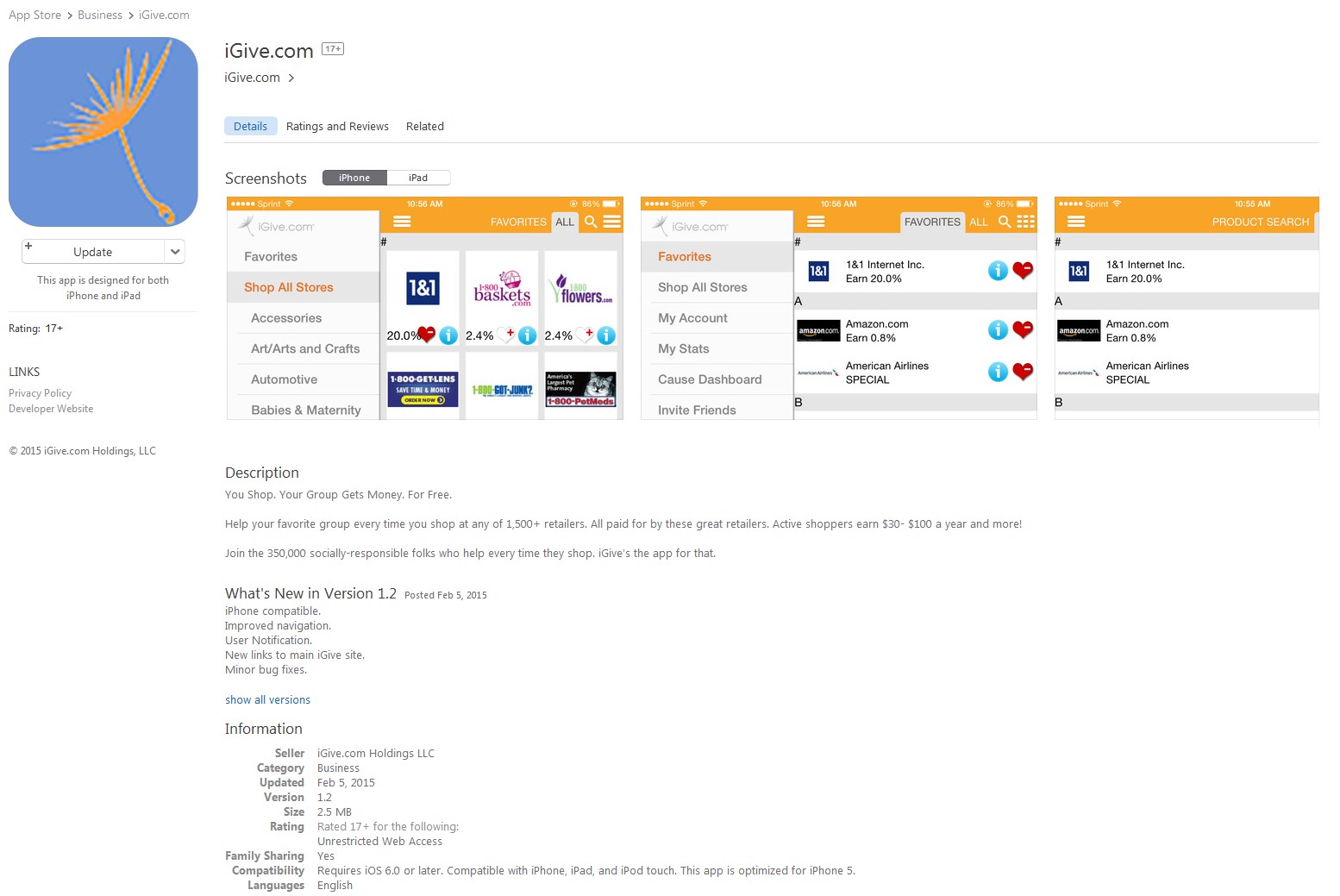
1. Use the browser (Safari) and go to iGive.com.

2. Login with your iGive username and password.

3. Tap the box with the arrow in the center and install the app.

4. Click “Add to Home Screen.”

5. Link directly to the iGive merchants to start shopping directly from your iPhone or iPad!

6. Change Shopping for Good!
NOTE: when using the iGive App, you must shop within the iGive App to ensure proper credit for your purchase. Some stores will automatically open their own shopping app if you have it installed as well. This will negate the tracking that allows iGive to credit your chosen cause for your purchase.
For the best experience, be sure you uninstall any store apps to ensure that you access & shop at the store only through the iGive App.