Once you have downloaded the
iGive Button: You may see the tiny iGive Button icon that looks like a dandelion seed in your browser (it is browser dependent):
Enhanced Search Results
Use Google, Bing, or Yahoo to find the stores and bargains you love. The Button highlights the stores and products that help - click the icon & shop!
NOTE: If you don't see the iGive Button, please review
"I installed the iGive Button but I don't see it anywhere. What's wrong?"Next, visit any iGive store, such as QVC:
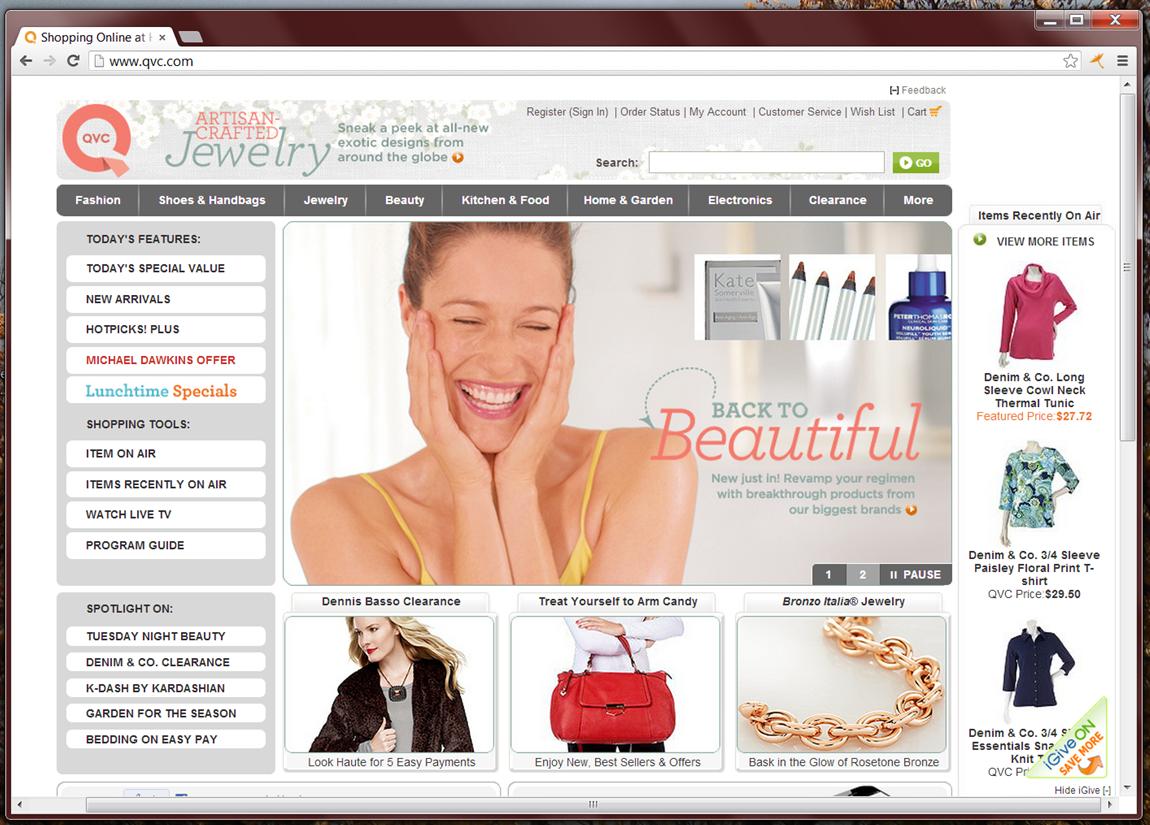
You will see the "iGive On" Button the lower right corner.
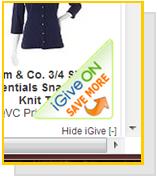
This means you are good to go! Shop as you normally would.
Some stores require a confirming action that you want to donate.If you see a drop down message with the iGive logo & current donation rate, click "ACTIVATE" and continue shopping to confirm you want your purchase to benefit your iGive cause..
 When you successfully link to a store via iGive.com, your visit will be immediately posted at Store Visits, which you can reach via Stats in the header of iGive.com once you are logged in.Click on the "iGive On" Button
When you successfully link to a store via iGive.com, your visit will be immediately posted at Store Visits, which you can reach via Stats in the header of iGive.com once you are logged in.Click on the "iGive On" Button for available live feed of
coupons and to review any
exceptions.
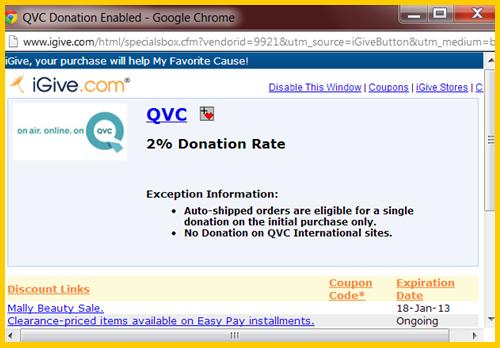 Click on the "seed icon" in your browser
Click on the "seed icon" in your browser for helpful iGive site shortcuts.
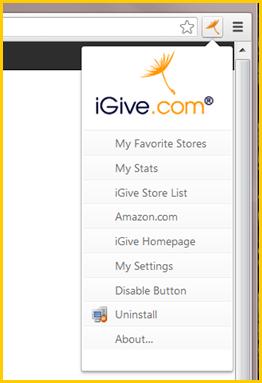
Example of Search Results with iGive Button installed:
A search for "backpacks" will result in a variety of stores selling backpacks. If the store is a current iGive partner, you'll see the iGive logo and the current donation rate just above the store. Click that to ensure any purchase you make on that site will benefit your cause.
NewTab Feature:
Please
see this article for more on how to control your optional NewTab setting.
Article ID: 136, Created: 11/16/2011 at 11:13 AM, Modified: 2/22/2023 at 6:19 AM